工具
大约 2 分钟
工具
TypeScript 支持
Vue CLI 提供内置的 TypeScript 工具支持。
NPM 包中的官方声明
随着应用的增长,静态类型系统可以帮助防止许多潜在的运行时错误,这就是为什么 Vue 3 是用 TypeScript 编写的。这意味着在 Vue 中使用 TypeScript 不需要任何其他工具——它具有一等公民支持。
推荐配置
// tsconfig.json
{
"compilerOptions": {
"target": "esnext",
"module": "esnext",
// 这样就可以对 `this` 上的数据属性进行更严格的推断
"strict": true,
"jsx": "preserve",
"moduleResolution": "node"
}
}
请注意,必须包含 strict: true (或至少包含 noImplicitThis: true,它是 strict 标志的一部分) 才能在组件方法中利用 this 的类型检查,否则它总是被视为 any 类型。
参见 TypeScript 编译选项文档 查看更多细节。
VSCode 用户片段
vue.json:
{
// Place your snippets for vue here. Each snippet is defined under a snippet name and has a prefix, body and
// description. The prefix is what is used to trigger the snippet and the body will be expanded and inserted. Possible variables are:
// $1, $2 for tab stops, $0 for the final cursor position, and ${1:label}, ${2:another} for placeholders. Placeholders with the
// same ids are connected.
// Example:
// "Print to console": {
// "prefix": "log",
// "body": [
// "console.log('$1');",
// "$2"
// ],
// "description": "Log output to console"
// }
"vue-template": {
"prefix": "vue3",
"body": [
"<script setup lang=\"ts\">",
"</script>",
"",
"<template>",
"</template>",
"",
"<style lang=\"less\" scoped>",
"</style>"
],
"description": "vue3 template"
}
}
VSCode 插件
- Iconify IntelliSense - Iconify 图标插件
- windicss IntelliSense - windicss 提示插件
- I18n-ally - i18n 插件
- Vetur - vue 开发必备 (也可以选择 Volar)
- Vue3 推荐 Volar
- ESLint - 脚本代码检查
- Prettier - 代码格式化
- Stylelint - css 格式化
- DotENV - .env 文件 高亮
开发工具
项目创建
Vue CLI 可以生成使用 TypeScript 的新项目,开始:
# 1. Install Vue CLI, 如果尚未安装
pnpm install --global @vue/cli@next
# 2. 创建一个新项目, 选择 "Manually select features" 选项
vue create my-project-name
# 3. 如果已经有一个不存在TypeScript的 Vue CLI项目,请添加适当的 Vue CLI插件:
vue add typescript
请确保组件的 script 部分已将语言设置为 TypeScript:
<script lang="ts">
...
</script>
或者,如果你想将 TypeScript 与 JSX render 函数结合起来:
<script lang="tsx">
...
</script>
DevTools
DevTools 无法加载源映射
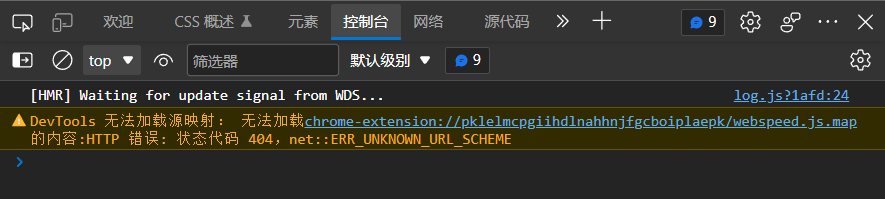
扩展加载错误, 根据扩展 id 可以查到是这个:

关掉就好了